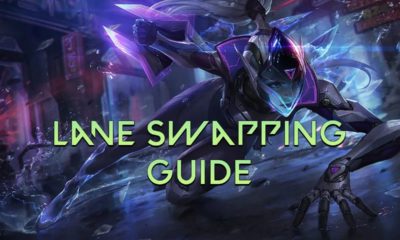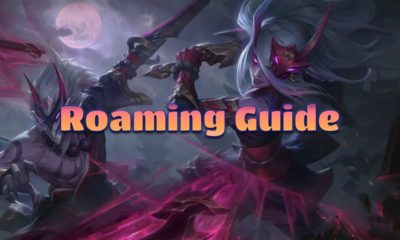League of Legends
How to Get Better FPS in League of Legends


Are you looking for better FPS in League of Legends? League of Legends has now been running for more than 10 years, and the requirements for running it have also evolved. However, some players are still using their old PCs and Laptop computers, so they are having a hard time running the game properly.
It is especially frustrating when you enter a team fight and all 10 players are present in the same place and with all the animations causing your FPS to drop significantly making the game freeze and your team losing the team fight maybe because of you. Don’t worry, we’ll try to help you as in this guide we will try to help you optimize your PC to hopefully make it run the game more easily and more effectively.
Before we jump into this guide, FPS issues may not be down to purely your device settings. You may be running some other applications that are using your bandwidth, CPU, or GPU and pushing these to the edge. If you are still having problems after closing some applications on your device, then run through this list and see if making these changes can help your FPS in League of Legends.
Let’s jump in.
Clearing Temporary Windows Files
Cleaning up temporary files in Windows will not only clear any temporary files that your devices create, but will also help with storage on your device. In some cases, these temporary files are stored in memory, which may prevent League of Legends from running optimally.
To clear your temporary Windows files;
To do that go to the Windows Search bar and search for “Run” or click “Windows Key + R”


This will open another search bar write “%temp%” in it and click “Open”


Next Select all the files in the folder that just opened and delete them, skip the files that couldn’t be deleted


Next go to the game file location by right clicking the icon on your desktop and clicking
“Open File Location”


A new window will open up. Once this window has opened, find ‘LeagueClient.exe’ and right-click, and open ‘Properties’. In properties, head over to the ‘Compatibility’ tab on the top bar.
Once in the compatibility tab, find “Disable Fullscreen Optimizations” and “Run this Program as an Administrator”. Ensure both of these are ticked. Something else you can also try is by clicking into “High DPI Settings” and making sure that the Override high DPI Scaling Behavior is done by the Application.
Repeat the above steps on both “LeagueClientUx.exe” and “LeagueClientUxRender.exe”.
We have made a quick video showing you how to do this here!
In-Game League of Legends Settings for High FPS
Next go start League of Legends and go into a custom game and copy the settings you see in the picture.




Conclusion
Overall, playing League of Legends should be a fun game, and not one that you lag in. Hopefully, this guide has helped you along and has increased your FPS so you can excel in your team fights. Let us know if you have found any other ways to improve your FPS so you can help other members of the OvrPwr community, and give everyone a fair shot at victory!